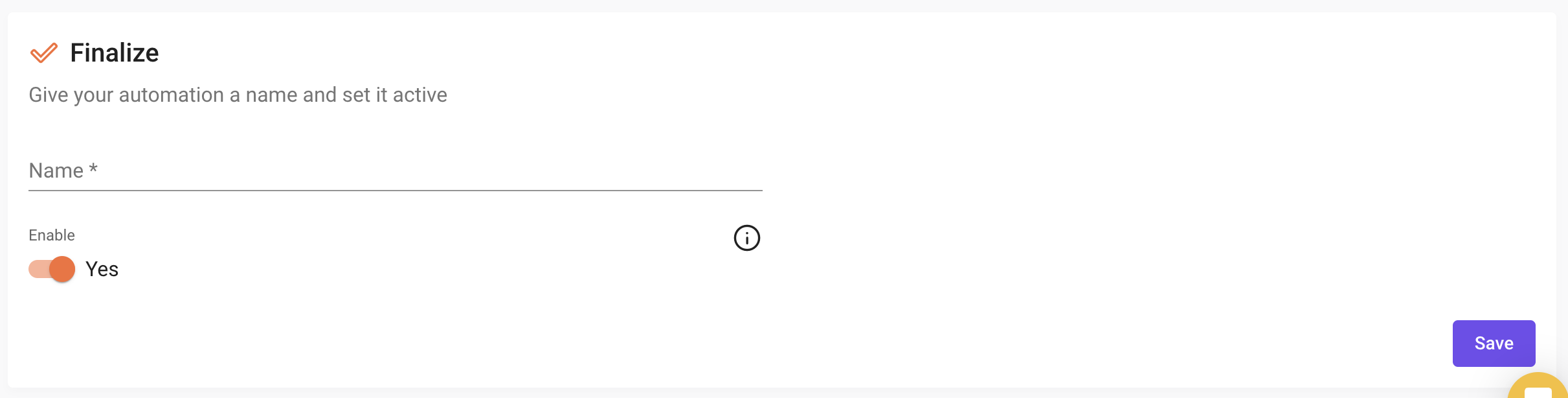Automation Double Points
If you are looking to have a promotion where you offer your customers a different multiplier of points for a specific period, you can set up an Automation to do just that.
Start by going to your Automations page, and create a new automation.
Trigger
The first step is to configure your Trigger. Here you will choose the period for this automation and the event that will trigger it.
First, select the date period when this automation will run.

Choose the event 'On Purchase' and then set any other rules you see fit for your promotion, such as Minimum or Maximum Monetary Value, a specific Outlet or Brand, and more.
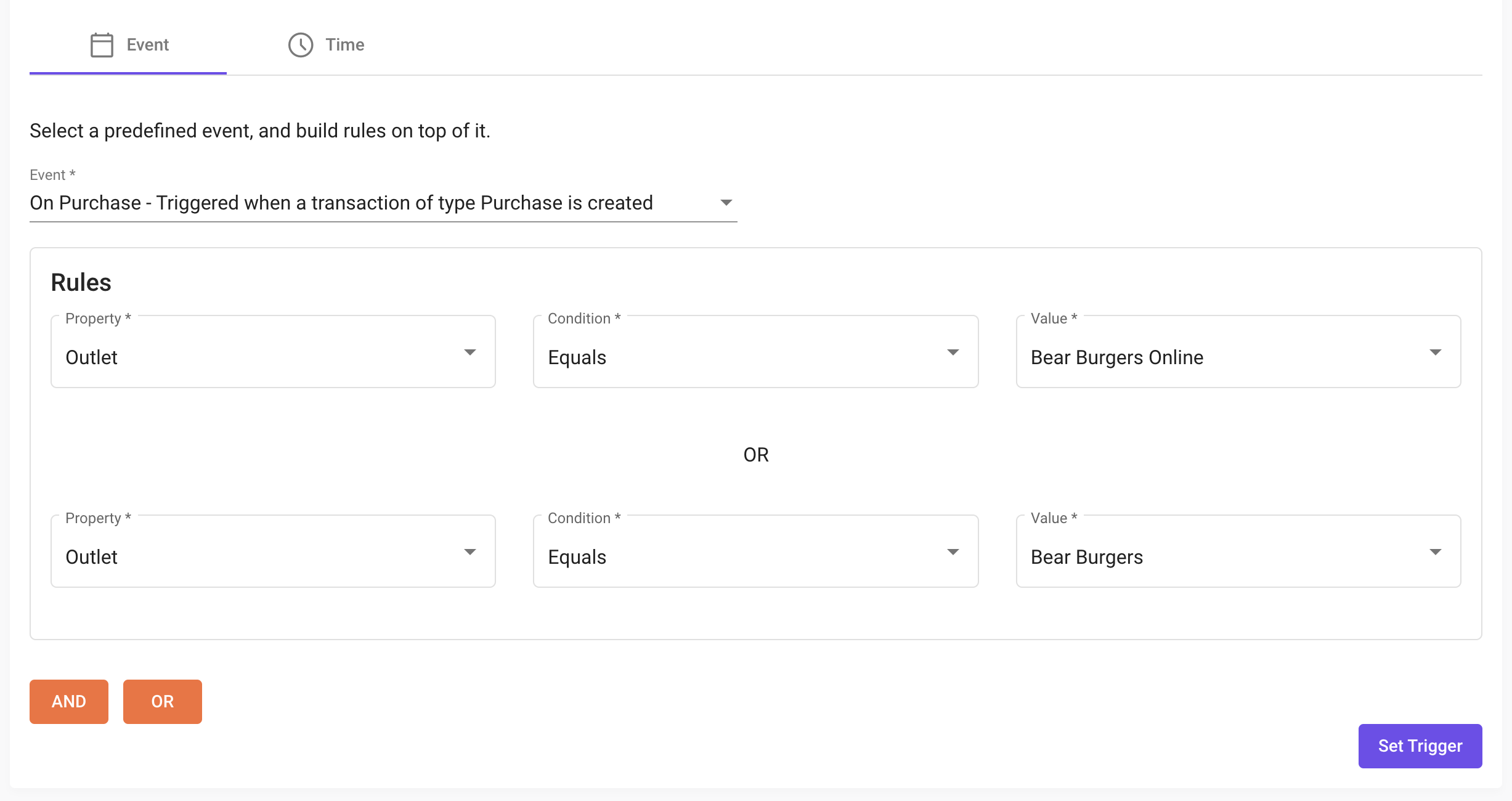
Demographics
After your Trigger is set, the next step is your target demographic. From here you can choose which subset of your customers will benefit from this promotion. You can always target all your customers if you do not want to restrict the promotion.

Actions
The final step is to set the Points Multiplier action. Here you simply need to choose the multiplier value of the promotion, ie x2, x5, etc... If you have never set a multiplier before you can set one at this stage.
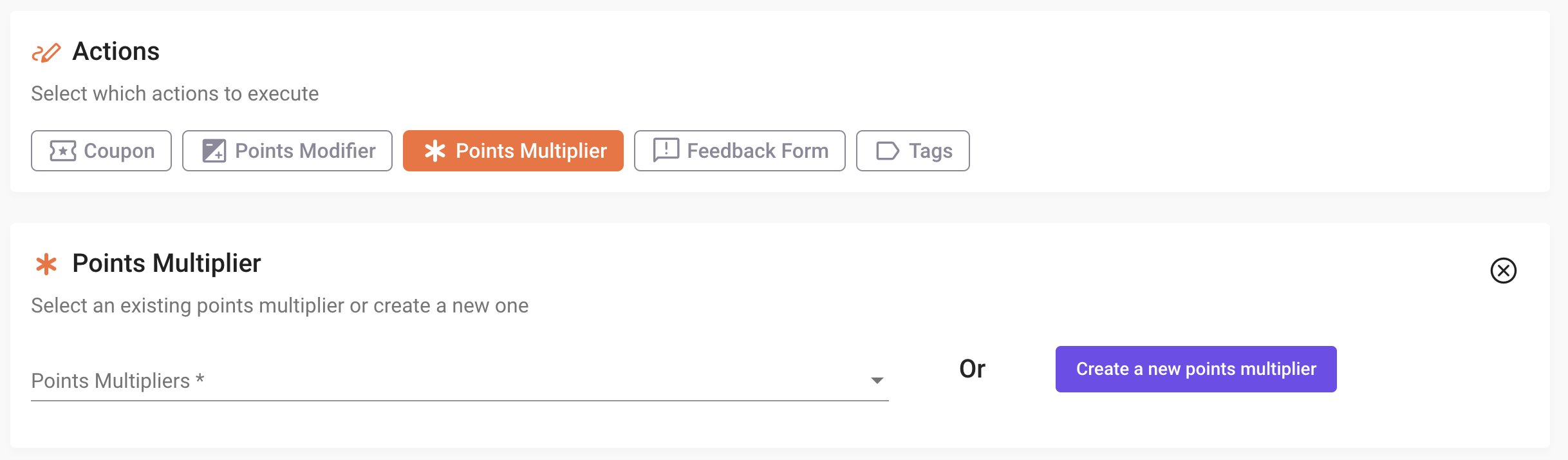
Finalize
With all the setup done, give a friendly name to your Automation, and Save.